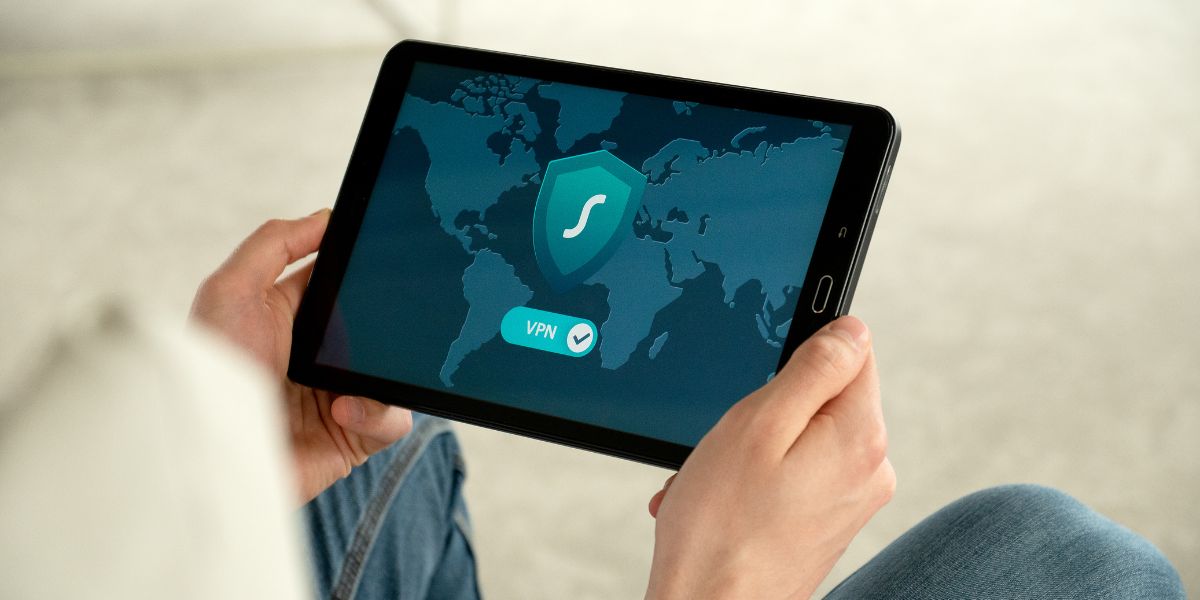
When setting up IPVanish VPN on your devices, it's crucial to ensure your online activities are secure and private. By following a few simple steps, you can establish a shield around your internet connection, safeguarding your data from potential threats. Understanding how to configure IPVanish on various devices empowers you to navigate the digital realm with confidence. Let's explore the process together, starting from the basics and gradually moving towards optimizing your online security.
Benefits of Using IPVanish VPN
Discover the enhanced security and privacy that IPVanish VPN offers for your online activities. With IPVanish, your internet connection is encrypted, safeguarding your personal information from potential cyber threats. By hiding your IP address and encrypting your data, IPVanish provides a secure tunnel for your online traffic, protecting you from hackers and ensuring your privacy.
Moreover, IPVanish allows you to browse the internet anonymously, preventing websites and online services from tracking your online behavior. This anonymity not only protects your privacy but also allows you to access geo-restricted content and bypass censorship restrictions. Whether you're traveling abroad or simply want to maintain your online privacy, IPVanish gives you the freedom to browse the web without limitations.
Additionally, IPVanish offers fast and reliable connections, ensuring that your internet speed remains stable while using the VPN. This means you can stream content, download files, and browse the web without experiencing significant slowdowns. By choosing IPVanish, you prioritize both security and performance for your online activities.
Setting Up IPVanish on Computer
Enhance your online security by setting up IPVanish on your computer today. Setting up IPVanish on your computer is a straightforward process that ensures your online activities are encrypted and secure. To begin, visit the IPVanish website and log in to your account. Once logged in, navigate to the Apps section and download the IPVanish application for your computer's operating system.
After downloading the application, launch the installer and follow the on-screen instructions to complete the installation process. Once installed, open the IPVanish app and log in using your account credentials. You can then choose a server location to connect to or allow the app to automatically select the best server for you.
With IPVanish set up on your computer, all your internet traffic will be encrypted, making it difficult for third parties to intercept your data. Whether you're browsing the web, streaming content, or accessing sensitive information, IPVanish provides an added layer of security to protect your online presence.
Configuring IPVanish on Smartphone
To set up IPVanish on your smartphone, download the IPVanish app from the respective app store and install it following the on-screen instructions. Once the app is installed, open it and log in using your IPVanish account credentials. After logging in, you'll be prompted to allow the app to set up a VPN connection on your device. Tap 'OK' or 'Allow' to proceed with the setup.
Next, you'll see a list of available servers. You can either let the app choose the best server for you automatically or manually select a server location from the list. Once you have selected a server, tap the 'Connect' button to establish a VPN connection.
When the connection is established, you'll see a key icon in the notification bar indicating that IPVanish is active. You can now browse the internet securely and anonymously on your smartphone. To disconnect from the VPN, simply open the IPVanish app and tap the 'Disconnect' button.
Installing IPVanish on Tablet
Consider downloading the IPVanish app from the app store on your tablet to begin setting up the VPN service. Start by searching for 'IPVanish' in the app store, then tap on the download or install button next to the IPVanish app. Once the app is successfully downloaded, open it on your tablet.
After opening the app, you'll need to log in with your IPVanish account credentials. If you don't have an account yet, you can sign up for one within the app. Follow the on-screen instructions to complete the registration process.
Once you're logged in, you can connect to a VPN server of your choice by selecting a location from the list provided. Tap on the connect button to establish a secure connection through IPVanish on your tablet. You can also customize your connection settings within the app according to your preferences.
With IPVanish installed on your tablet, you can now enjoy a protected and encrypted internet connection while browsing or streaming content.
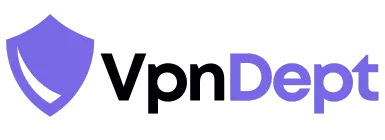
Leave a Reply