
Setting up ExpressVPN on multiple devices can be a convenient way to ensure your online security and privacy across all your gadgets. However, the process might seem daunting at first glance. But fear not, as with a few simple steps and a bit of guidance, you can seamlessly set up ExpressVPN on all your devices without hassle. From choosing the right subscription plan to troubleshooting any potential connectivity issues, mastering the art of setting up ExpressVPN across multiple devices is well within your reach.
Supported Devices for ExpressVPN Setup
If you're looking to set up ExpressVPN on multiple devices, the first step is to understand the supported devices for the setup. ExpressVPN is compatible with a wide range of devices, making it convenient to secure your online activities across various platforms. You can set up ExpressVPN on devices like Windows, Mac, iOS, Android, Linux, routers, smart TVs, and gaming consoles.
For Windows and Mac users, you can easily download the ExpressVPN app from the official website and follow the installation instructions. The same applies to iOS and Android devices, where you can find the ExpressVPN app on the respective app stores. If you prefer using ExpressVPN on your router, ensure that your router model is supported by ExpressVPN and follow the step-by-step setup guide provided on their website.
Moreover, ExpressVPN offers easy-to-follow tutorials for setting up the VPN on smart TVs and gaming consoles like PlayStation and Xbox. By knowing which devices are supported, you can seamlessly secure your internet connection across all your gadgets with ExpressVPN.
Account Setup and Subscription Process
To begin setting up your ExpressVPN account and subscription, navigate to the official website and locate the 'Sign Up' or 'Get Started' button. Click on the button to initiate the account creation process. You'll be prompted to provide an email address and create a password for your account. Once you have entered this information, follow the steps to complete the account setup.
After creating your account, you'll need to choose a subscription plan that fits your needs. ExpressVPN offers different subscription lengths, so select the one that works best for you. Proceed to the payment section where you can enter your payment details securely. Once the payment is confirmed, your subscription will be activated.
Remember to keep your account credentials safe and secure to ensure uninterrupted service. With your account set up and subscription active, you're now ready to install ExpressVPN on your multiple devices for secure and private browsing.
Installing ExpressVPN on Different Platforms
Begin by downloading the ExpressVPN application on the platform of your choice. Whether you prefer using a Windows PC, a Mac, an Android device, an iOS device, or a Linux system, ExpressVPN offers applications for all these platforms. Simply visit the official ExpressVPN website or the respective app store for your device and download the application.
For Windows and Mac users, the installation process is straightforward. Double-click on the downloaded file and follow the on-screen instructions to install the application. Android and iOS users can download the app from Google Play Store or the Apple App Store, respectively, and then proceed with the installation steps. Linux users will find installation instructions on the ExpressVPN website tailored to different distributions.
Once the installation is complete, launch the ExpressVPN application, log in with your credentials, and you're ready to connect to a secure VPN server. Stay tuned for the next steps on how to connect and troubleshoot ExpressVPN on multiple devices.
Connecting and Troubleshooting Multiple Devices
After successfully installing ExpressVPN on your devices, you can easily connect and troubleshoot across multiple platforms. To connect multiple devices simultaneously, ensure that your ExpressVPN subscription supports multiple connections. Once confirmed, you can log in to your ExpressVPN account on each device and connect to the desired server. If you encounter any connectivity issues, try disconnecting and reconnecting the VPN, restarting your device, or switching to a different server location.
Troubleshooting across multiple devices may involve checking for software updates on each device, ensuring that ExpressVPN is up to date, and verifying that your internet connection is stable. If you continue to experience problems, you can reach out to ExpressVPN's customer support for assistance. Remember to provide specific details about the issue and the devices you're using to expedite the troubleshooting process. By following these steps, you can enjoy a secure and seamless VPN connection across all your devices.
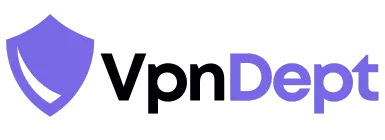
Leave a Reply